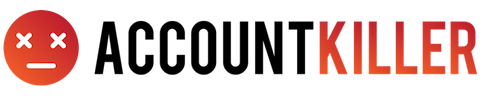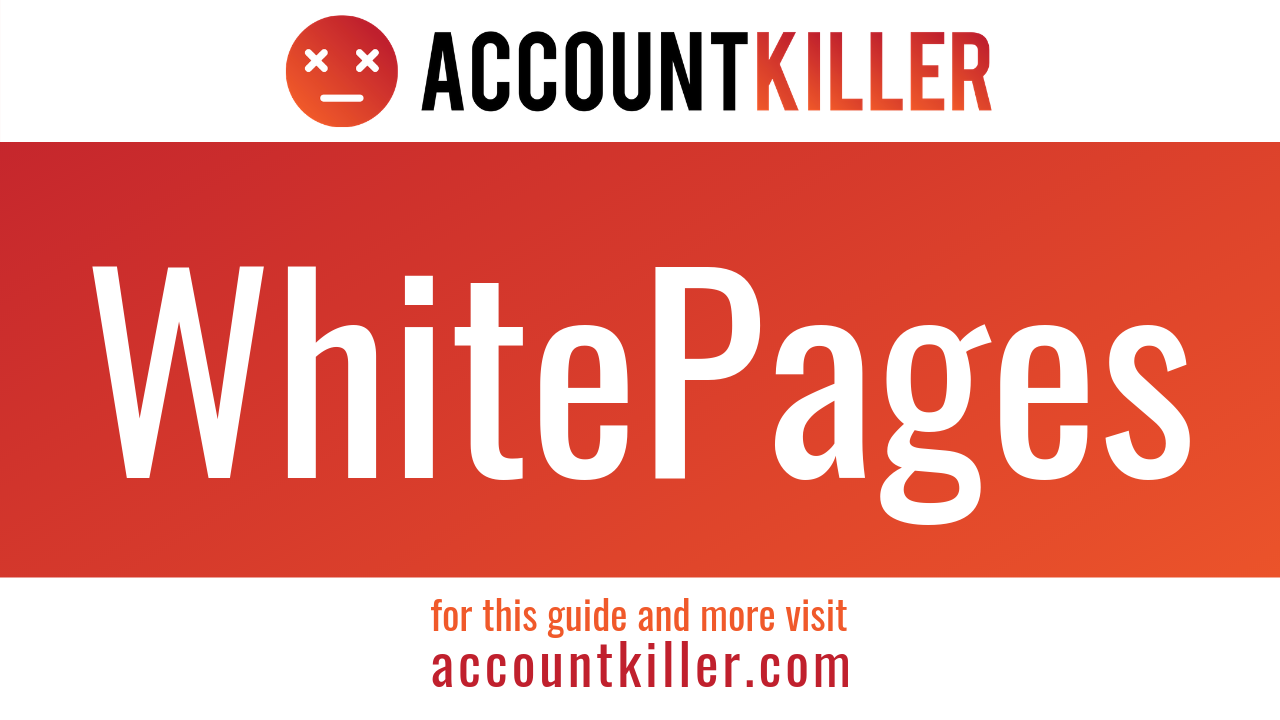About WhitePages
WhitePages is an online directory service, providing phone numbers, addresses, and background information on businesses and consumers. The company was founded in 1997 by Alex Algard. Initially, the company was simply a hobby for the Stanford student, but the company later grew and became incorporated in 2000. The company has revenue of $70 million. The headquarters are located in Seattle, WA. WhitePages currently employs over 120 employees at their corporate offices. Alex Algard still serves as the Chairman of the company. Rob Elevard is the Chief Executive Officer. WhitePages has information on over 90% of the U.S. population. The website has over 50 million visitors per month and over 2 billion searches are performed each month.
On WhitePages, you can look up various types of information. You can search for mobile numbers, addresses, age, financial records, relatives, traffic records, business details, landline numbers, scam/fraud ratings, and lien records, email addresses, maiden names, professional licenses, and carrier information for cellphone numbers. You can also access criminal records. Background checks can be performed and the checks are powered by SmartCheck.
With a Free Membership, you can only search names, addresses, phone numbers, or email addresses. There are limited contact details listed. WhitePages Premium is available and allows more features. With a membership, you can look up extensive reports on 20 people for $4.99 per month. If you would like to look up extensive reports on 200 people, it will be $19.99 per month. For Background Reports, you will get a background report along with extensive details and contact information on a person. Background Reports are available for $9.99 per person.
If you would like to cancel your WhitePages account, follow the cancellation instructions on this page.