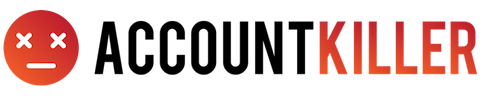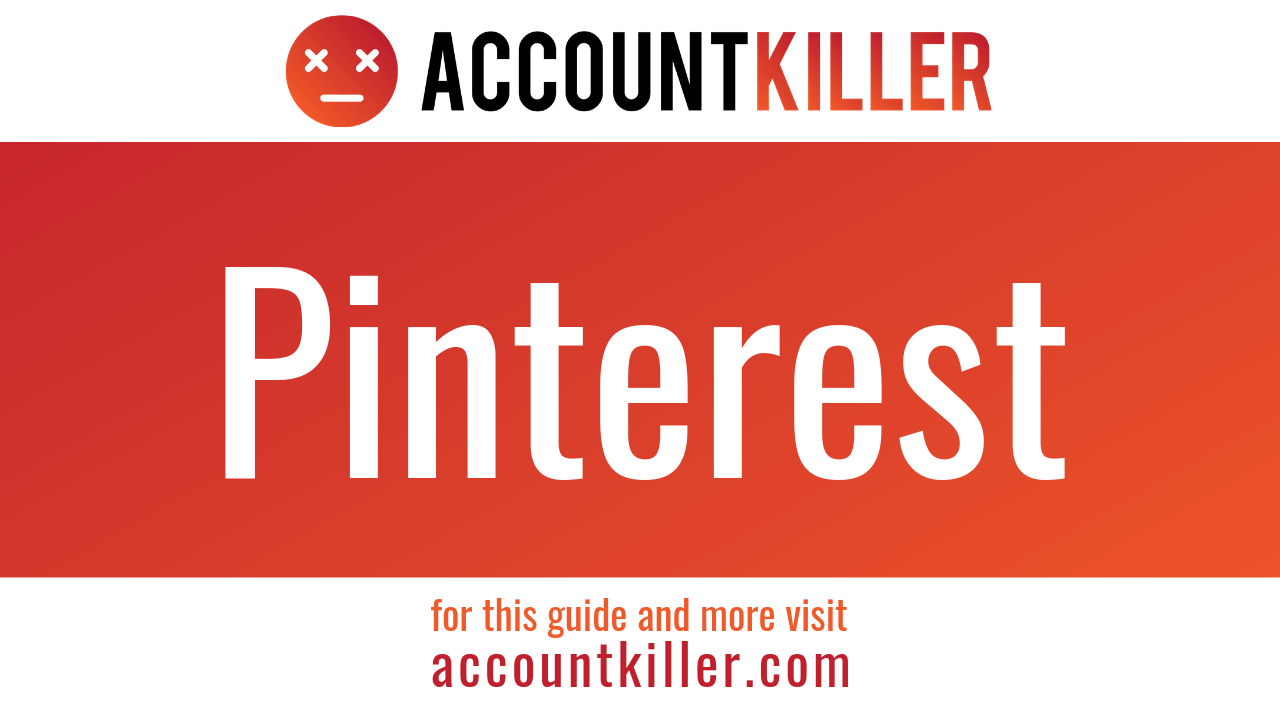About Pinterest
Pinterest is a social media platform designed to enable and encourage the saving and discovery of information on the web, by using images primarily and using GIFs and video clips on a smaller scale. The site, created by Ben Silbermann, Paul Sciarra, and Evan Sharp, initially launched in 2010 and had reached 300 million active monthly users as of August 2019. Rather than focusing on image sharing as other social media platforms do, CEO Ben Silbermann described Pinterest as more of a catalog of ideas designed to encourage users to get out and do the things they find via Pinterest.
Personal accounts on Pinterest are free of charge. Users sign up via their email address, share as much basic information about themselves as desired, and then create boards that are topic-based. Content can be found on Pinterest from other users, or elsewhere on the web, can then be saved to these boards. Users may choose to follow the accounts of others or follow specific boards from a user to be shown content based on that choice. Business accounts are available on Pinterest as well. Businesses can create an account in much the same way as personal accounts are created, create boards and pin content and then use the advertisement capability to promote their pinned content to others on the platform. Advertising costs are determined by a variety of factors including how many users the business account wishes to reach with their sponsored pin.
Accounts on Pinterest can be cancelled at any time. More information can be found below to assist in cancelling your Pinterest account. Refunds are not generally available due to the fact that accounts are not charged monthly and only pay for advertising on business accounts.