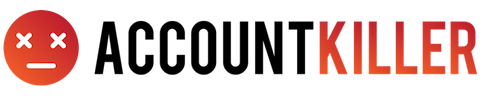About Youtube TV
YouTube TV allows you to watch and DVR live sports, shows, and news. Our page includes 4 guides on how to cancel your YouTube TV membership.
Some Account Information You Might Need
We’ve found that the following information might be needed when you use the below methods to cancel.
First Name
Last Name
Phone Number
Email Address
Username
Password
Billing Address
City
State/Province/Region
ZIP/Postal Code
Country
Reason for Cancellation
Last 4 Digits of Card
Date of Last Charge
Amount of Last Charge
How to Cancel Youtube TV by E-Mail
Step 1. Navigate your internet browser to https://support.google.com/youtubetv/gethelp
Step 2. You’ll need to login with using your email and password
Step 3. Fill out the page with your information where it requested to do so
Step 4. Select “Email” under “Contact Options”
Step 5. Click on Click on “Submit”
How to Cancel Youtube TV by Login
Step 1. Navigate your internet browser to https://tv.youtube.com/welcome/
Step 2. You’ll need to login using your email and password
Step 3. Select “Account Information” or “Settings”
Step 4. Click on Subscriptions
Step 5. Click on Cancel Subscription
Step 6. Retain the confirmation information you’re given
How to Cancel Youtube TV by Web Chat
Step 1. Navigate your internet browser to https://support.google.com/youtubetv/gethelp
Step 2. You’ll need to login using your email and password
Step 3. Fill out the page with your information where it requested to do so
Step 4. Select “Chat” under “Contact Options”
Step 5. Click on “Start Chat”
Step 6. Provide the agent with your account info
Step 7. Advise the representative that you want to cancel your account
Step 8. Request that you be refunded
Step 9. Ask for a verbal confirmation code or email as proof of your cancellation
Step 10. Retain the confirmation information you’re given
How to Cancel Youtube TV by Phone (Live Agent)
Step 1. Navigate your internet browser to https://support.google.com/youtubetv/gethelp
Step 2. You’ll need to login with using your email and password
Step 3. Fill out the page with your information where it requested to do so
Step 4. Select “Get A Call” under “Contact Options”
Step 5. Click on “Call Me”
Step 6. Provide the agent with your account info
Step 7. Advise the representative that you want to cancel your account
Step 8. Request that you be refunded
Step 9. Ask for a verbal confirmation code or email as proof of your cancellation
Step 10. Retain the confirmation information you’re given
Youtube TV could also be known as the following
Youtube TV
Please note that AccountKiller.com is not associated with the business listed on this page. AccountKiller provides easy-to-understand instructions and guides on how to cancel charges and relationships from the list of businesses on our site, we have no affiliation with these businesses.